TeaTV Not Working? Top Tea TV Fix for Smooth Streaming
TeaTV is a popular streaming application that allows users to watch movies and TV shows for free. However, like any other app, users may encounter issues where TeaTV is not working correctly. This can be frustrating, especially when you’re ready to enjoy your favorite content.
If you’re facing problems such as TeaTV not loading, crashing, buffering, or not showing links, don’t worry! This guide will discuss the most common TeaTV issues and provide step-by-step troubleshooting solutions to get your app running smoothly again.
Why is TeaTV Not Working on My Device?
There can be multiple reasons why TeaTV is not working on your device. Some of the most common causes include:
| ✅ Issue | 🔍 Description |
|---|---|
| Server Issues | Sometimes, TeaTV servers may be down, causing streaming problems. |
| Outdated App Version | Running an older version of TeaTV can lead to compatibility issues. |
| Slow Internet Connection | Poor network speeds can cause buffering or failure to load content. |
| Corrupt App Data | Cache and stored data may interfere with TeaTV’s functionality. |
| Blocked by ISP or Region Restrictions | Some regions or ISPs may block TeaTV, limiting access. |
| Device Compatibility Issues | Not all devices support TeaTV, leading to crashes or errors. |
Understanding the root cause is essential before applying the proper fix. The following section will cover common issues TeaTV users face and their solutions.
Common Issues Faced by Users
Many users encounter different problems while using TeaTV. Below are some of the most common TeaTV issues and what they mean:
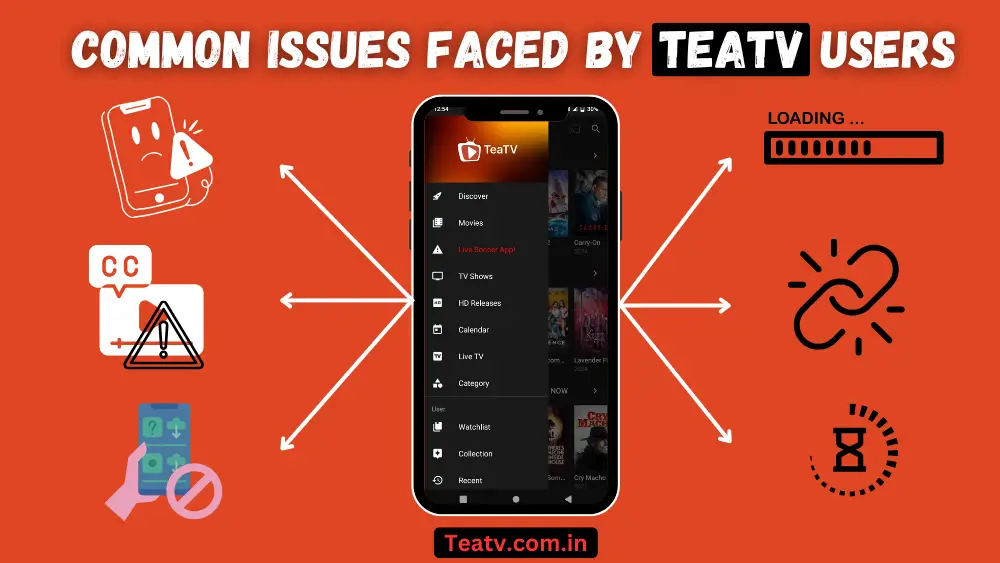
1. TeaTV Not Loading or Opening
- The app gets stuck on the loading screen or crashes immediately after launching.
- Possible Causes: Corrupt app data, outdated version, or device compatibility issues.
2. TeaTV No Links Available / Not Showing Links
- When searching for a movie or TV show, no links appear or don’t work.
- Possible Causes: Server downtime, outdated scrapers, or ISP blocking links.
3. TeaTV Buffering Issues
- Streams start but keep buffering, making it challenging to watch content.
- Possible Causes: Slow internet connection, overloaded servers, or low device storage.
4. TeaTV App Crashing or Freezing
- The app suddenly closes while navigating or streaming.
- Possible Causes: Outdated version, cache issues, or low RAM on your device.
5. TeaTV Subtitle Issues
- Subtitles do not appear, are out of sync, or fail to load correctly.
- Possible Causes: Wrong subtitle selection, unsupported formats, or connectivity issues.
6. TeaTV Not Installing / Failing to Update
- Errors appear when trying to install or update the app.
- Possible Causes: Insufficient storage, APK file issues, or compatibility problems.
Now that we’ve identified the common issues, let’s move on to understanding TeaTV streaming errors and how to resolve them.
Understanding TeaTV Streaming Errors
Streaming errors can prevent users from enjoying their favorite content on TeaTV. Below are some of the most common TeaTV streaming errors and their potential solutions.
| 1. TeaTV “No Data” or “No Streams Available” Error | |
|---|---|
| 🔍 What It Means | The app fails to fetch streaming links for movies or TV shows. |
| ⚠️ Possible Causes |
✅ The content might not be available on the selected source. ✅ TeaTV scrapers might be outdated or blocked by your ISP. ✅ Server issues affecting the availability of streaming links. |
| 🛠️ How to Fix |
✅ Clear the TeaTV app cache from your device settings. ✅ Use a VPN to bypass any ISP restrictions. ✅ Check if TeaTV needs an update. |
| 2. TeaTV “Playback Failed” or “Cannot Play This Link” Error | |
|---|---|
| 🔍 What It Means | The selected stream fails to load or play correctly. |
| ⚠️ Possible Causes |
✅ The streaming link is broken or removed. ✅ Incompatible video format with your device. ✅ A slow internet connection affects playback. |
| 🛠️ How to Fix |
✅ Try selecting a different link. ✅ Ensure your internet speed is fast enough for streaming. ✅ Restart the app and try again. |
| 3. TeaTV “App Not Responding” or “App Keeps Closing” Error | |
|---|---|
| 🔍 What It Means | TeaTV freezes, lags, or crashes unexpectedly. |
| ⚠️ Possible Causes |
✅ Insufficient device storage or RAM. ✅ Corrupted cache or outdated version. |
| 🛠️ How to Fix |
✅ Force-stop TeaTV and restart your device. ✅ Clear the app cache and data. ✅ Reinstall the latest TeaTV APK. |
| 4. TeaTV Subtitle Errors (“Subtitles Not Working” or “Subtitles Out of Sync”) | |
|---|---|
| 🔍 What It Means | Subtitles don’t load, display incorrectly, or are not synchronized with audio. |
| ⚠️ Possible Causes |
✅ Incorrect subtitle selection. ✅ Subtitle format not supported. ✅ Poor internet connection preventing subtitle download. |
| 🛠️ How to Fix |
✅ Try selecting a different subtitle track. ✅ Use external subtitle sources like OpenSubtitles. ✅ Check your internet connection. |
Understanding these streaming errors can help you troubleshoot and resolve most TeaTV playback issues. Now, let’s check if your device is compatible with TeaTV.
Is Your Device Compatible with T TV?
Before troubleshooting TeaTV not working issues, checking whether your device supports the app is essential. TeaTV runs smoothly on various platforms, but compatibility issues can arise based on system requirements and configurations.

Devices That Support T TV
| ✅ Compatible Devices | ⚠️ Devices That May Face Compatibility Issues |
|---|---|
| ✔️ Android Smartphones & Tablets – Requires Android 5.0 (Lollipop) or higher. | ⚠️ iOS Devices (iPhone & iPad) – TeaTV is not officially available for iOS, and sideloading options are limited. |
| ✔️ Amazon Firestick & Fire TV – Can be installed via Downloader or third-party sources. | ⚠️ Non-Android Smart TVs – TVs without Android OS may not support direct installation. |
| ✔️ Windows & Mac PCs – Works through an Android emulator like BlueStacks or Nox Player. | ⚠️ Older Firestick Models – First-generation Firestick may struggle with performance due to low RAM. |
| ✔️ Smart TVs – Works on Android-based smart TVs with sideloading. | |
| ✔️ Chromecast & Roku – Requires screen mirroring or casting from a compatible device. |
How to Check If Your Device Can Run TeaTV
- Verify the Operating System – Ensure your device runs on Android 5.0+ or supports APK installations.
- Check for Sufficient Storage – TeaTV requires at least 200MB of free space for installation and cache.
- Enable Unknown Sources – Devices must allow third-party app installations from unknown sources.
- Ensure Internet Stability – A stable Wi-Fi connection is crucial for smooth streaming.
If your device meets these requirements, TeaTV should function properly. If you are still experiencing issues, proceed to the next section to fix TeaTV’s problems that are not working.
How to Fix Tea TV Not Working Issues?
If TeaTV is not working, don’t worry! Several factors, such as outdated versions, internet problems, or device compatibility, may cause these issues. Follow this guide to troubleshoot and fix the problems effectively.
Step-by-Step Tutorial for Troubleshooting
1. Check Your Internet Connection
🔹 Make sure you have a stable Wi-Fi connection.
🔹 Restart your router and modem if streaming is buffering or lagging.
🔹 Switch to a wired connection for better stability.
2. Restart Your Device
🔹 Close the TeaTV app and restart your Firestick, Android, or PC.
🔹 If the app is frozen, force stop it from your device settings.
3. Clear App Cache and Data
🔹 Go to Settings > Apps > TeaTV > Storage on your device.
🔹 Tap Clear Cache and Clear Data to remove temporary files.
4. Check for Server Outages
🔹 Sometimes, TeaTV servers may be down. Visit forums like TeaTV Firestick Reddit to check if other users are experiencing the same issue.
5. Reinstall TeaTV
🔹 Uninstall TeaTV and download the latest version from TeaTV’s official website.
🔹 Reinstall the app and grant necessary permissions.
Best Solutions for App TeaTV Errors
Here are the most common TeaTV errors and their fixes:
| 🛑 Issue | 🛠️ Solution |
|---|---|
| ⚠️ App Not Opening / Crashing | 🔄 Restart the device, clear the cache, and reinstall TeaTV. |
| ⚠️ Buffering or Slow Streaming | 📶 Check internet speed, use a VPN, or lower video quality. |
| ⚠️ No Links Available | 🔄 Update TeaTV, try different sources, or clear cache. |
| ⚠️ Subtitles Not Working | 📝 Enable subtitles in settings and switch to a different subtitle source. |
| ⚠️ Black Screen or Freezing | 🚀 Force-stop the app, restart your device, and reinstall TeaTV. |
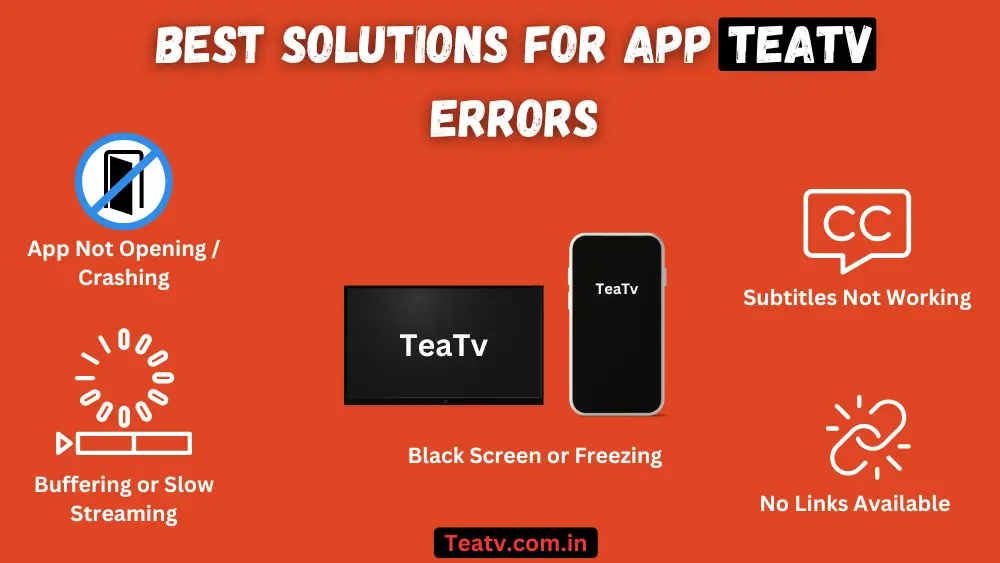
How to Update the TTV App
Keeping TeaTV updated ensures smooth performance and access to the latest features. Follow these steps to update the app:
For Firestick Users
- Open Downloader and enter the latest TeaTV Downloader Code (Check the official site for the latest code).
- Download and install the new version.
- Restart TeaTV after installation.
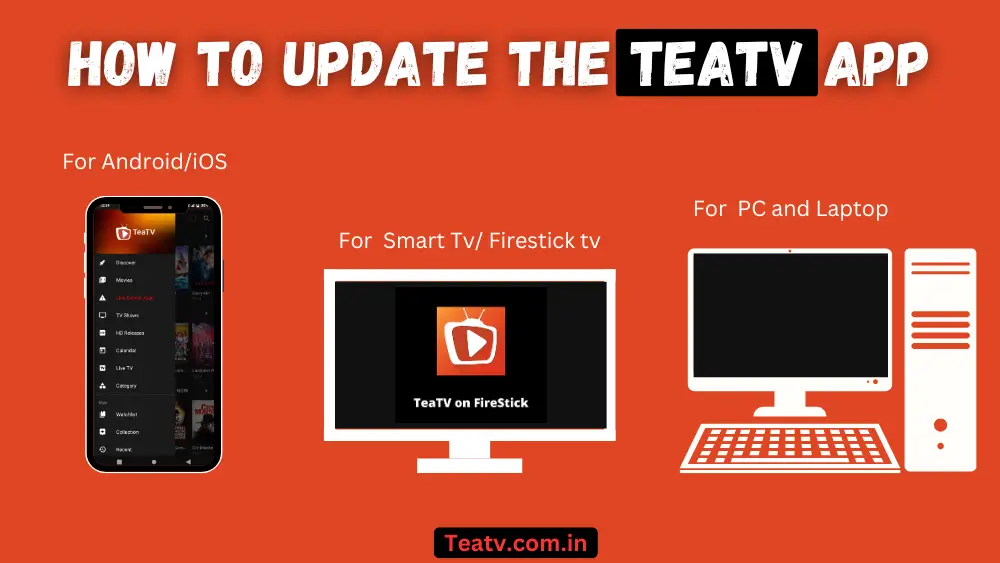
For Android Users
- Visit TeaTV’s official website download page to download the latest APK.
- Uninstall the older version before installing the new one.
- Allow Unknown Sources from settings if prompted.
For Windows/Mac Users
- If using an emulator like BlueStacks, update the APK from File Manager.
- If using the web version, clear the browser cache and restart.
Regularly updating TeaTV prevents errors and enhances performance. If issues persist, try using a TeaTV alternative for Firestick, like Cinema HD or Stremio APK.
How to Stream Movies & TV Shows Smoothly?
Experiencing buffering, lag, or poor-quality streams on TeaTV? Optimizing your settings and internet connection can enhance your streaming experience. Follow these steps to enjoy uninterrupted movies and TV shows.

Optimizing Your Internet Connection for TeaTV
A weak or unstable internet connection is a common cause of TeaTV streaming issues. Here’s how to improve it:
| ✅ Optimization Tip | 🛠️ Description |
|---|---|
| 📶 Check Your Internet Speed | TeaTV requires at least 10 Mbps for HD streaming and 25 Mbps for 4K content. Use Speedtest.net to check your speed. |
| 🔌 Use a Wired Connection | Connect your device via Ethernet instead of Wi-Fi for a stable connection. |
| 🚀 Reduce Network Congestion | Disconnect unused devices from your network to prevent bandwidth throttling. |
| 🔄 Restart Your Router | Power cycle your router/modem if you experience slow speeds. |
| 🛡️ Use a VPN | If your ISP is throttling streaming services, use a VPN to bypass restrictions and access TeaTV Firestick without buffering. |
Choosing the Right Content on T TV
Not all streams offer the same quality, so choosing the right content ensures smoother playback.
| 📌 Streaming Tips | 🛠️ Description |
|---|---|
| 🎥 Prefer High-Quality Links | Always choose 720p or 1080p links with a good bitrate for better performance. |
| 🚫 Avoid Dead Links | If a stream isn’t loading, try another link. TeaTV alternative for Firestick users often switch to sources like Cinema HD. |
| 📝 Enable Subtitles Smartly | If subtitles don’t work on Firestick, switch subtitle providers in TeaTV settings. |
| ⚡ Use Real-Debrid for Premium Links | This service provides faster, high-quality streaming links with less buffering. |
Fixing Buffering Issues While Streaming
If TeaTV keeps buffering, try these solutions:
| ⚠️ Problem | 🛠️ Fix |
|---|---|
| 🐢 Slow Loading or Lag | Reduce video quality; pause playback for a few seconds before resuming. |
| 🔄 Frequent Buffering | Use a VPN to prevent ISP throttling, clear the cache, and restart the router. |
| 🎬 Links Not Playing | Choose a different source and ensure TeaTV is updated. |
| ❄️ App Freezes Mid-Stream | Force Stop TeaTV, restart the device, and reinstall the app. |
| 📝 No Subtitles on Stream | Try a different subtitle provider or manually load subtitles. |
Following these steps, you can enjoy smooth and uninterrupted streaming on TeaTV across all your devices.
What to Do If Te TV Keeps Crashing?
If Tea TV keeps crashing or freezing, it may be due to outdated software, insufficient device storage, or compatibility issues. Below are the most effective solutions to resolve app crashes and restore smooth streaming.
Identifying Common Causes of App Crashes
Before troubleshooting, it’s essential to understand the common reasons why Tea TV crashes on Firestick, Android, or other devices:
| ❌ Common Issues | ⚠️ Description |
|---|---|
| 🔄 Outdated App Version | Older versions of TeaTV may contain bugs that lead to frequent crashes. |
| 📦 Insufficient Storage | Limited internal storage can cause TeaTV Firestick download failures or unexpected app closures. |
| 🗂️ Corrupt App Data | Cached files and corrupted data can lead to performance issues. |
| 📱 Incompatible Device | Not all devices support TeaTV APK for Firestick; ensure your device meets the minimum requirements. |
| ⚠️ Conflicting Apps | Other third-party streaming apps or VPNs might interfere with TeaTV’s performance. |
| 🌐 Network Issues | Poor internet connections can cause TeaTV buffering, lagging, or crashing mid-stream. |
Restarting & Reinstalling Tea TV
A quick restart or fresh installation often resolves TeaTV app crashes. Follow these steps:
🔄 Restart Your Device
- Turn off your Firestick, Android, or streaming device.
- Unplug it from the power source for 30 seconds.
- Reconnect and power it on.
📥 Reinstall TeaTV
- Uninstall TeaTV: Go to Settings > Apps > TeaTV > Uninstall.
- Clear Cache: If using Firestick, clear TeaTV cache and data before uninstalling.
- Download the Latest Version: Use the TeaTV Downloader Code or visit TeaTV’s official page for the latest APK.
- Reinstall & Set Up: Follow the installation guide to get TeaTV back up and running.
Checking for Software Updates on Your Device
If TeaTV still crashes, updating your device’s software can improve stability and compatibility.
📌 On Firestick:
- Navigate to Settings > My Fire TV > About.
- Select Check for Updates and install if available.
- Restart your device and try relaunching the TeaTV Firestick.
📌 On Android:
- Go to Settings > System > Software Update.
- Check for pending updates and install them.
- Restart the device and open TeaTV.
📌 On Windows/Mac:
- Update your graphics drivers and browser plugins if streaming via an emulator.
- Ensure you have the latest version of TeaTV installed on your PC.
After applying these fixes, TeaTV should work without frequent crashes, ensuring a smooth streaming experience.
Is There a Better Alternative to Tea TV?
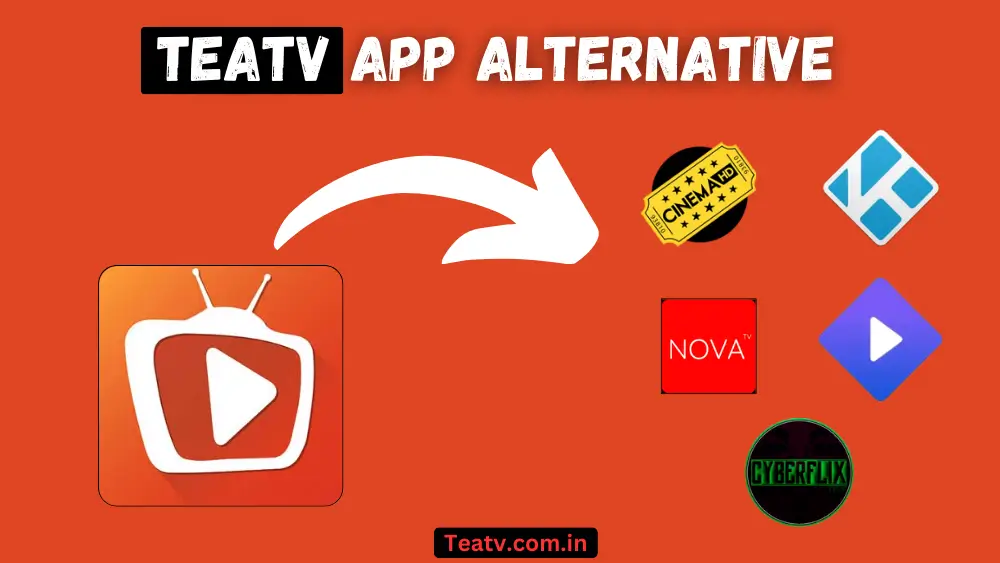
TeaTV is a widely used streaming app, but some users may experience issues like buffering, crashes, or unavailable content. Suppose you’re looking for a more reliable or feature-rich alternative. In that case, several other streaming apps can provide a smooth and uninterrupted experience.
Suggested Read:
Comparing TeaTV with Other Streaming Apps
Below is a comparison of TeaTV with its top competitors to help you decide which app best suits your needs.
| Feature | TeaTV | Cinema HD | Kodi | Stremio | CyberFlix TV |
|---|---|---|---|---|---|
| 📺 Content Variety | ✅ Huge collection of movies & TV shows | ✅ Large library | ✅ Add-on based | ✅ Multiple sources | ✅ Extensive movie & TV Database |
| 🎥 Streaming Quality | ⚠️ Varies (depends on links) | ✅ HD & 4K | ✅ HD (with add-ons) | ✅ HD & 4K | ✅ HD & 4K |
| 📢 Ads | ✅ Yes (can be removed with VPN) | ✅ Yes | ❌ No (ad-free add-ons available) | ❌ No | ✅ Yes |
| 📝 Subtitles Support | ✅ Yes (may require manual adjustment) | ✅ Yes | ✅ Yes (with add-ons) | ✅ Yes | ✅ Yes |
| ⚡ Real-Debrid Integration | ✅ Yes | ✅ Yes | ✅ Yes (with add-ons) | ✅ Yes | ✅ Yes |
| 📱 Device Compatibility | ✅ Android, Firestick, Windows, Mac | ✅ Android, Firestick | ✅ All devices | ✅ All devices | ✅ Android, Firestick |
Pros & Cons of Using TeaTV vs. Netflix
Netflix is a premium streaming service, while TeaTV offers free content. Here’s a quick comparison of their advantages and drawbacks:
| Feature | TeaTV | Netflix |
|---|---|---|
| ✅ Cost | Completely free – No subscription required. | A paid subscription is required – A monthly fee applies. |
| 🎬 Content Library | Extensive content library – Offers a mix of movies and TV shows. | Limited content availability – Some shows/movies are geo-restricted. |
| 📺 Device Compatibility | Works on multiple devices – Firestick, Android, Windows, etc. | Not compatible with third-party add-ons, unlike TeaTV. |
| ⚖️ Legality | Legality concerns – Some content may be unauthorized. | Legal & licensed content – No copyright risks. |
| 📢 Advertisements | Ads and pop-ups – Can disrupt the viewing experience. | No ads – Seamless viewing experience. |
| 🔹 Streaming Quality | Inconsistent streaming quality – Varies based on sources. | High-quality streaming – Up to 4K resolution. |
Finding the Best Alternatives for Movie Streaming
If TeaTV is not working or you’re looking for a different experience, consider these top alternatives:
1️⃣ CinemaHD APK– Best for high-quality links & Firestick compatibility.
2️⃣ Kodi – Ideal for add-on-based streaming with no ads.
3️⃣ Stremio – Great for integrating multiple content sources.
4️⃣ Nova TV – Smooth streaming experience with Real-Debrid support.
5️⃣ CyberFlix TV – Reliable alternative to TeaTV with a vast content library.
Another alternative recommended from the author is BeeTV APK





